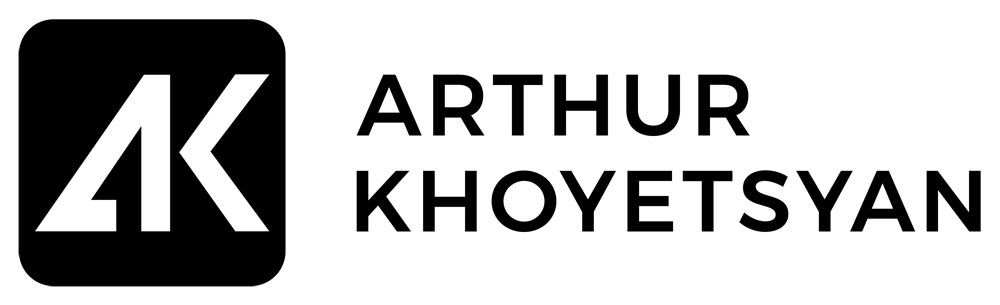RELATED POSTS:
- LinkedIn Profile vs Page: What Works Better For Business Growth?
- What Is LinkedIn Social Selling Index And How To Increase SSI Score?
- How To Use LinkedIn To Sell More Products and Services
One of the questions when it comes to finding clients and right prospects on LinkedIn is how to perform the actual search for clients on this platform.
Today we are going to talk about how to use LinkedIn free search features and capabilities to filter and zoom in on your qualified and high-value prospects.
LinkedIn is especially a great source for discovering leads and future clients assuming you know how to do it right. This time we will focus on practical tips & techniques rather than a strategy that goes beyond finding clients on LinkedIn, which is a separate topic for another discussion.
So I just want to set expectations for this video right in the beginning. If you stay until the end of this training I have a free resource for you that you can learn more about social selling and our own proprietary LinkedIn F.A.S.T.™ Formula. Or, you can read my previous blog “How To Use LinkedIn To Sell More Products and Services” or watch the video where I explain in detail this very method we use at LinkedFormula.
Ok, here are the following search types that we’ll focus on in this training today:
-
People
-
Companies
-
Affimity (alumni)
-
Boolean search
With that said let’s dive in.
In my LinkedIn account when I start searching for prospects and leads what I start with is People. That’s the first type of search I go with.
People
Let’s say I am looking for CPA accountants and it can be any segment or potential prospect title that your business provides service or products to. One tip here is that I always experiment with different keywords and relevant titles because people put different search words in their profiles and it’s a best practice to variate your search queries for better results.
More than that as you see LinkedIn search generates suggestions of possible places you can look for accountants on LinkedIn.
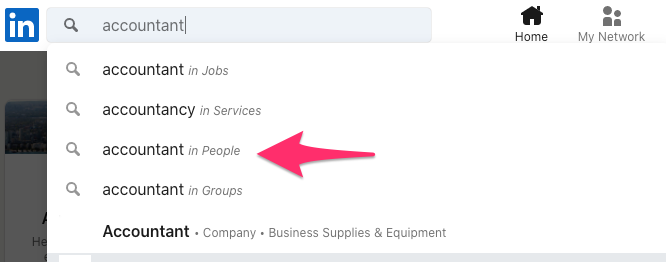
We’ll start with the People section. Once you’re in the People section you can either go through the search results that LinkedIn provides or you can dial in further. Click All Filters and it will have more filters that you can use to be as specific and targeted as you want.
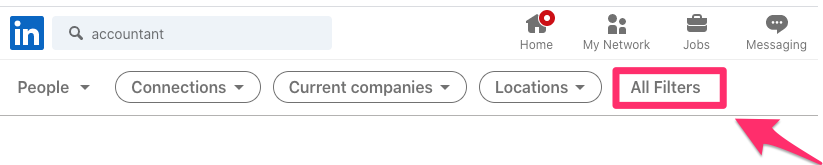
And this is still a free LinkedIn search option but yet powerful enough. Of course with Sales Navigator you have more search options and it’s great to find your clients but today we just talk about free LinkedIn account search capabilities which I think is good enough just to get started.
A rule of thumb here is that you want to start searching for the 2nd connections which are not in your network. Next you can pick location. If you’re a local business obviously you pick your location. If your services and products can be delivered worldwide you can pick any location.
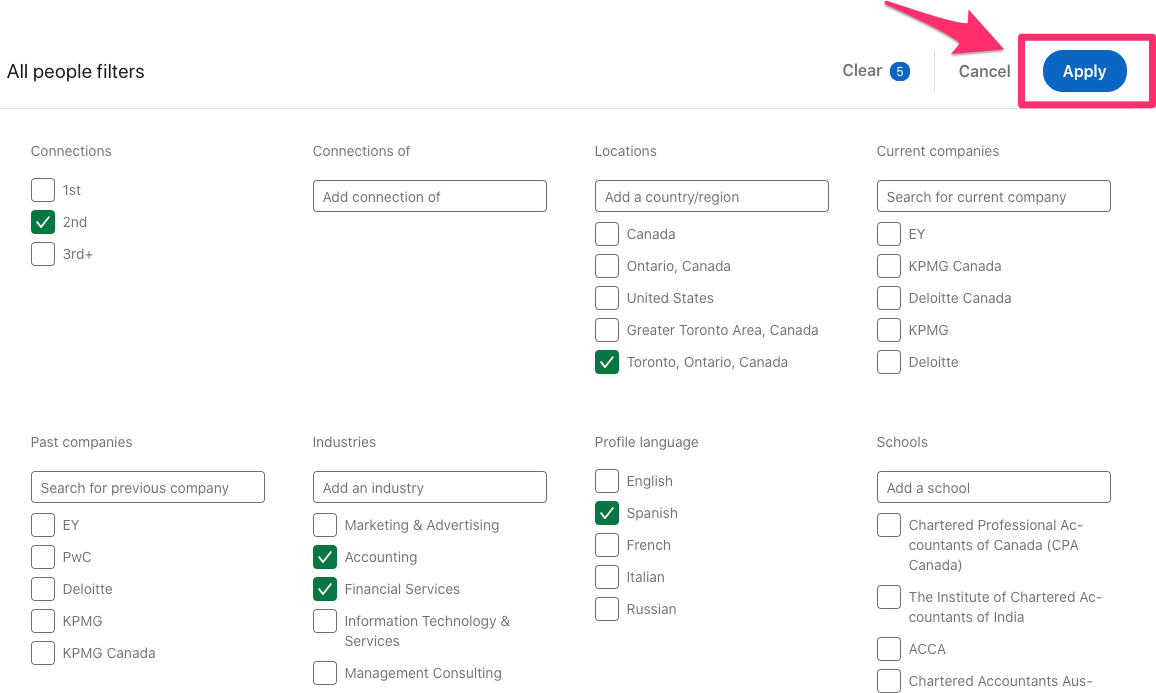
Next up, industry. Hopefully you know where your potential clients are and you pick that one accordingly. It could be accounting or financial services – I’d experiment here as well as I do with a keyword or title.
You can go even deeper by selecting services they provide. Another interesting filter is the language. Maybe you’re targeting Spanish speaking accountant vs English speaking etc.
Or you can target those who attended a specific school. We’ll touch upon this later in the training but the point is that you can select school from here as well.
You can filter by the current or past companies these prospects worked for.
After selecting all the filters you want click Apply and see what the results are. I will play with this until I’m happy with the results by changing the main keyword or title, changing the filters and try out all possible variations.
And from here you go ahead and start connecting with people. Well you may ask what I should say in my message. Well, this is a topic for another discussion and I have a separate video for this one. Let’s not get distracted from our main topic which is how to perform the actual search.
Companies
The next search type after People I like to perform is Companies. Let’s go back to the home page and start over with a new search. One of the reasons why you want to search for relevant companies is to target and reach out to employees of XYZ company to uncover more leads and potential clients.
Let’s stick with the accountant but it can be any title or a keyword. Type your keyword and click search. Under More you will see more places to look for your prospects, i.e. groups, events, schools, etc.
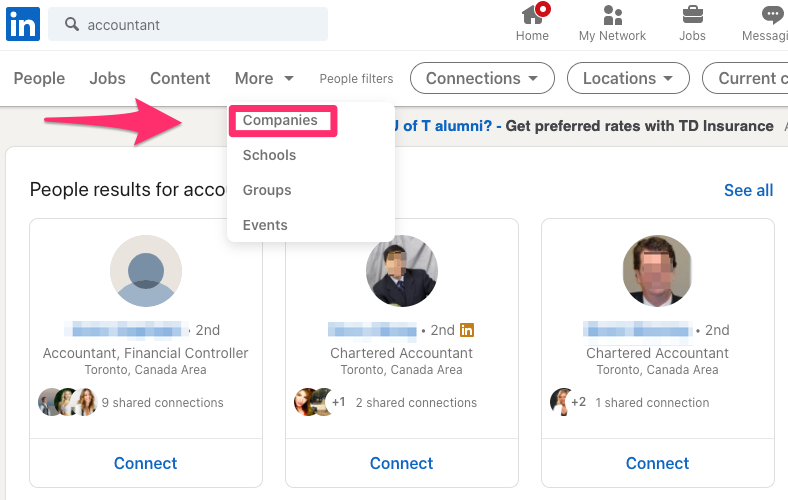
We need companies – click companies. And now you have a list of companies that are somehow related to “accountant” or “accountancy”. One thing to note is that if you have a list of companies where you potential clients may work for, it’s a great way to find and connect with them.
Here is how to do it. When you click on the company it takes you to their LinkedIn company page where you see all the employees under People of See All Employees working in that company.
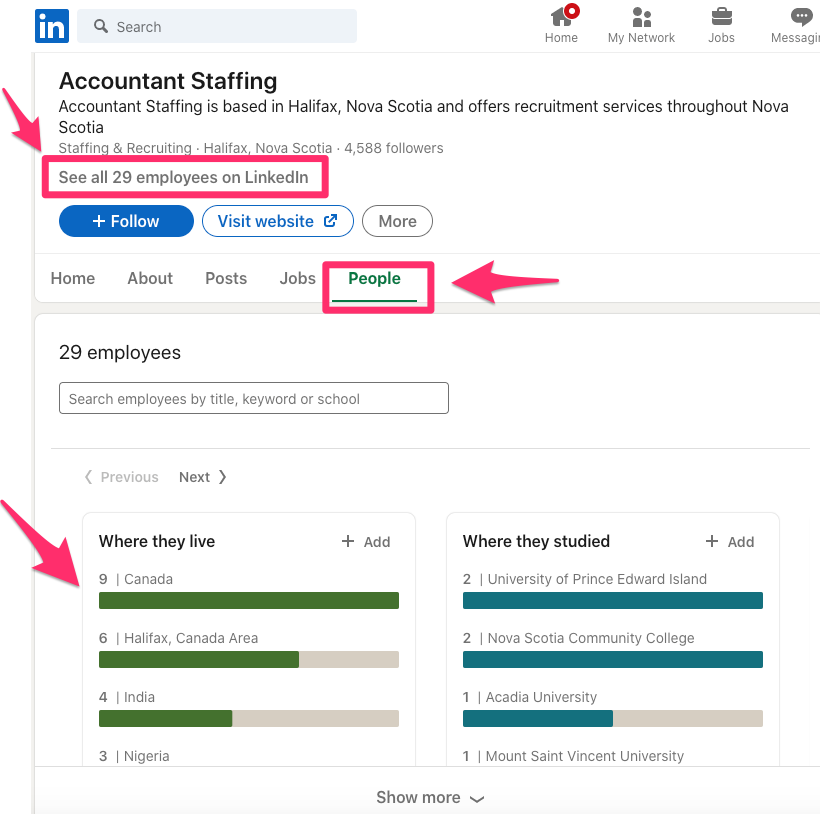
This is just another layer for more granular search provided that you know who you’re after.
Affinity
The next search type is Affinity Search. I call it affinity because these are people or something that have affinity, common thing, shared interests with you.
Where to find people who have shared or coming things with you? Guess who they are? They are people from your alma mater. Alumni from the college, university you attended. This is the most relevant segment in terms of finding the common thing and at least start the conversation.
Here is how I do it. Well, let’s take my example. I graduated from University of Toronto. So I go to UofT page and I click Alumni. In your case that could be your educational institution you attended.
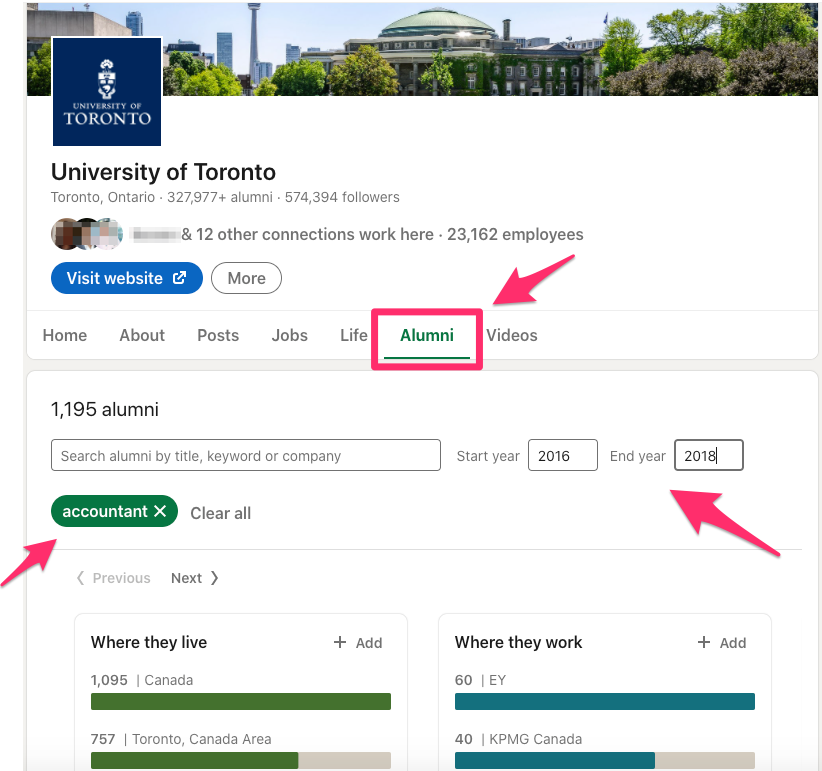
Here is the cool part. You can filter those alumni that graduated in the same year as you did again at least to make sure you start the conversation right. Let’s type the keyword in this example let’s stick with “accountant.” Let’s put the years of study – start and end.
You can even target specifically by where they live, where they work, what they do, what they studied, what they are skilled at and how you’re connected to them. This is so powerful that many even neglect this awesome opportunity that LinkedIn provides us with. This is one of my favourite search types. You have all people in front of you who are accountants and studied at the same educational institution with you. Not the same school but the institution in this example.
I hope you can see the power of this search and I’m sure you are getting new ideas on how you can perform your own search for clients.
Ok, so far we’ve covered People, Companies and Affinity search types. Go ahead and start playing around with your searches.
But before you go I’d like to share another tip or technique that not too many know or use it. It’s using Boolean search on LinkedIn.
Exploring millions of companies and people through search to find what you want can feel like looking for a needle in a haystack. To help us cut through the clutter and provide results that are specifically tailored to our needs, LinkedIn allows combining keywords with operators like AND, NOT, and OR during your search.
For example:
- Quoted searches: For an exact phrase, enclose the phrase in quotation marks. For example, type “accountant CPA”. You can also use quotation marks if you want to find someone with a multi-word title.
- NOT searches: Type the word NOT (capital letters) immediately before a search term to exclude it from your search results. This typically limits your search results. For example, “accountant NOT bookkeeper”.
- OR searches: Type the word OR (capital letters) to see results that include one or more items in a list. This typically broadens your search results. For example, “accountant OR bookkeeper OR CPA”.
- AND searches: AND searches: Type the word AND (capital letters) to see results that include all items in a list. This typically limits your search results. For example, “accountant AND finance AND CPA”.
You’d use Boolean search on LinkedIn to filter and zoom in on your qualified and high-value prospects.
And, as promised at the end of this training I am going to give you a Free resource where you can find more on a strategy part of finding clients on LinkedIn. However, today as I mentioned, we were focusing more on a technical and practical aspect using LinkedIn search to find clients.
However, combine the strategy and tactics you get it right. This is exactly what we teach our students at LinkedFormula how to sell more products and services using our proprietary social selling LinkedIn F.A.S.T.™ Formula. You can learn more at linkedformula.com.
Let me know if you have any questions or comment below if you know a better way of searching for leads on LinkedIn.